Logging In
To sign-on to ITPS you must first access the LCBO extranet site, go to https://www.lcbonet.com and enter your username and password and for Realm select LCBO- Realm.
If your access has been approved via Trade Partner Access Request (TPAR) you will see ‘In-Store Programs’ available to select from your available system accesses.
This will bring you to the In-store Tasting Program Login screen – the username and password are the same as for the LCBO Extranet and must be entered again.
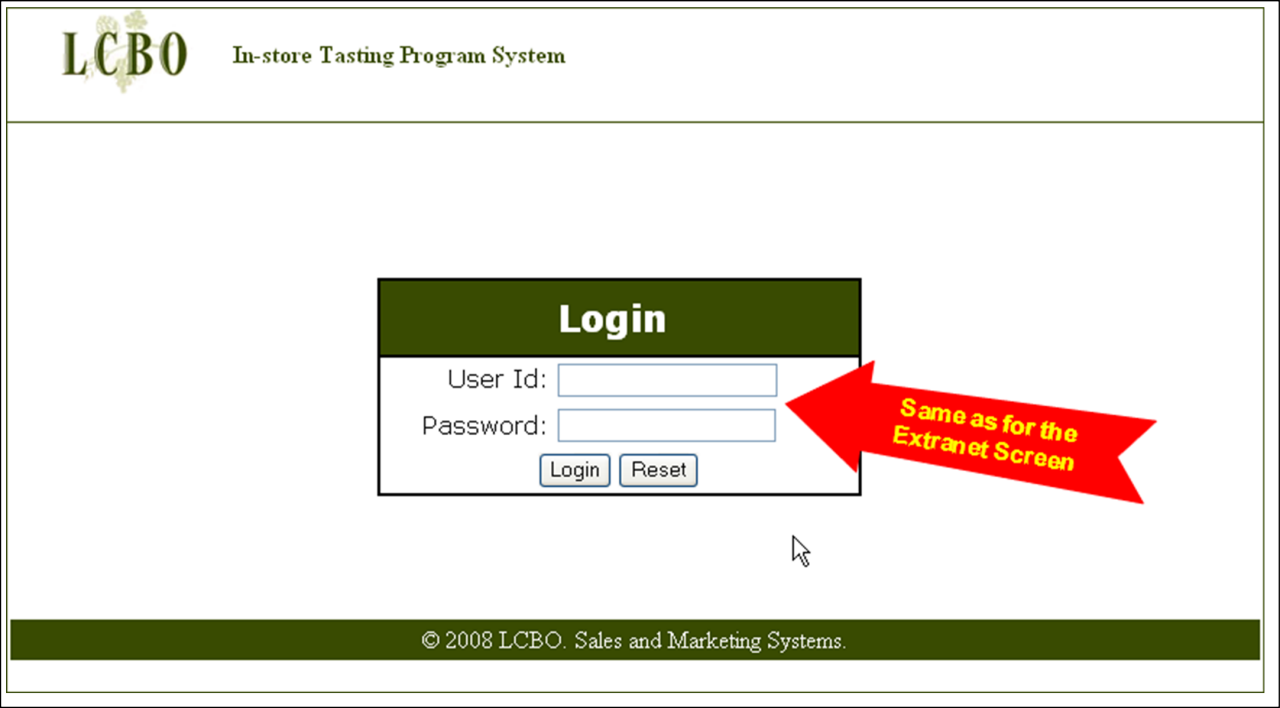
The first screen you will see when you log in is the homepage. Here you will find a message board with key messaging about deadlines and upcoming system changes.
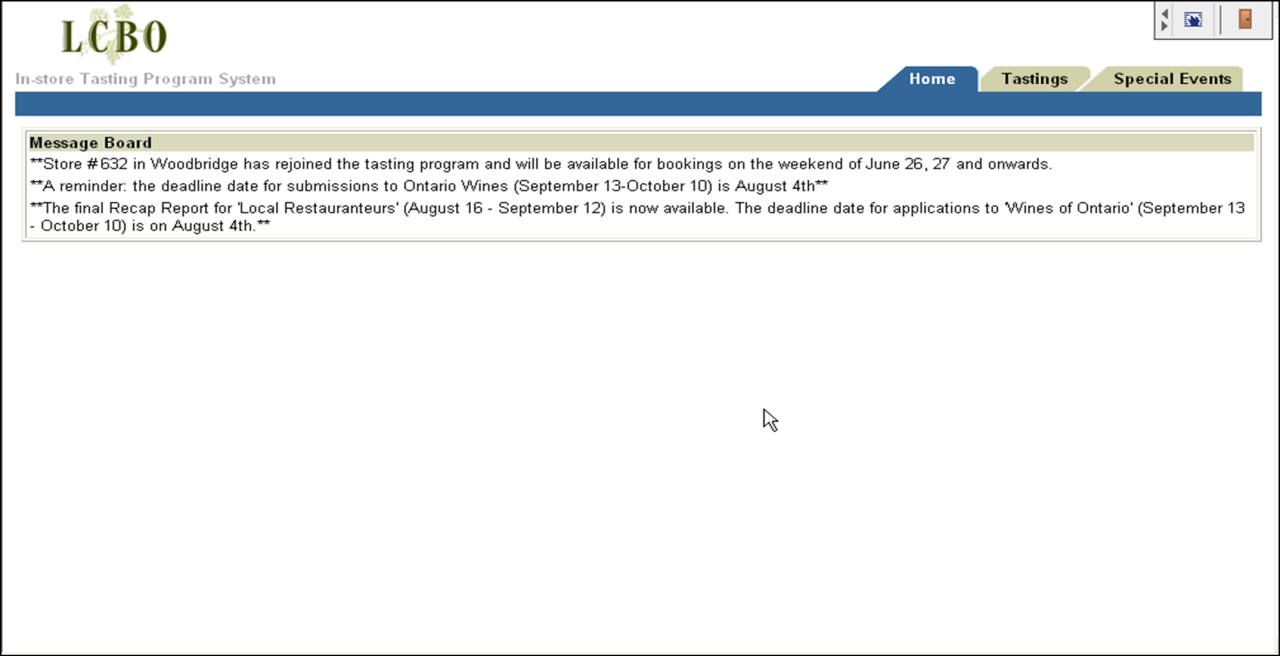
From the home page, you may select the ‘Tastings’ tab for in-store tastings and ‘Special Events’ for tastings in the Special Events stores.
Special Events stores are managed separately due to their unique store features. (these stores change periodically and you can find the most up-to-date list by choosing the Special Events tab, starting an application, and looking at the stores listed in the stores ‘Available’ box)..
If you select ‘Tastings’ it will bring you to the Tastings Application Search page.
Application Screen
To begin an application, you must indicate whether it is a regular application or a Vintages Release Date application.
Vintage Product Tastings
Vintages Tastings must be booked on the weekend the product is released.
You must select the correct thematic period from the drop-down box.
Select ‘Create New Application’ and select "Yes" for a Vintages Tasting or "No" for a regular tasting.
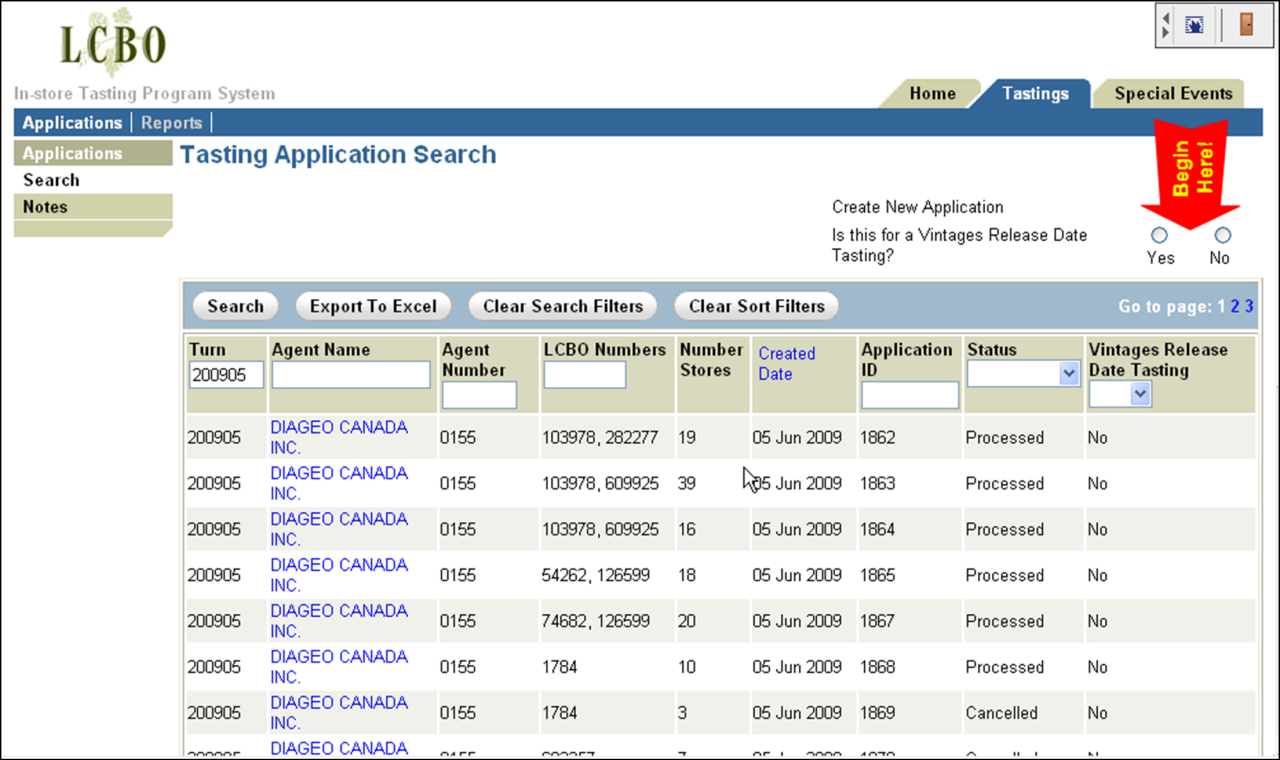
Application Page
This will bring you to the Tasting Programs screen.
Your agency information will populate automatically, please enter a contact person for the application. We will use the contact to make you aware of any changes or emergency updates.
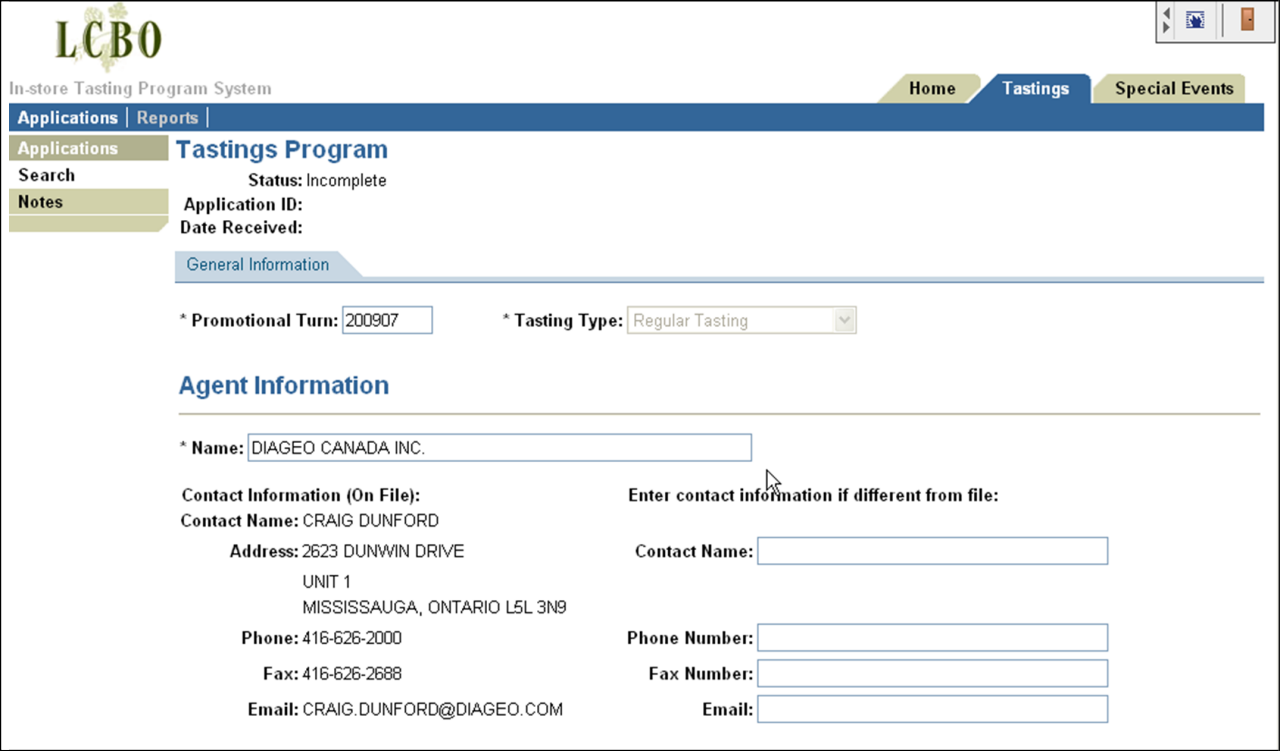
Selecting a Demonstrator
Use the Demonstrator drop-down box to select who will be doing the tasting – if it’s your own staff then select Agent/demonstrator”. If you cannot find the company that will be doing the tastings listed, then you must have them apply to the I.T.A. to be added to the demonstrator list before you can complete your application.
Note: AA & AAA locations are LCBO Staff-led only unless the product is produced in Ontario and the demonstrator is an employee who works at the site of production; IE. a winemaker, distiller, or brewer. OR the event is an Enhanced Tasting Event.
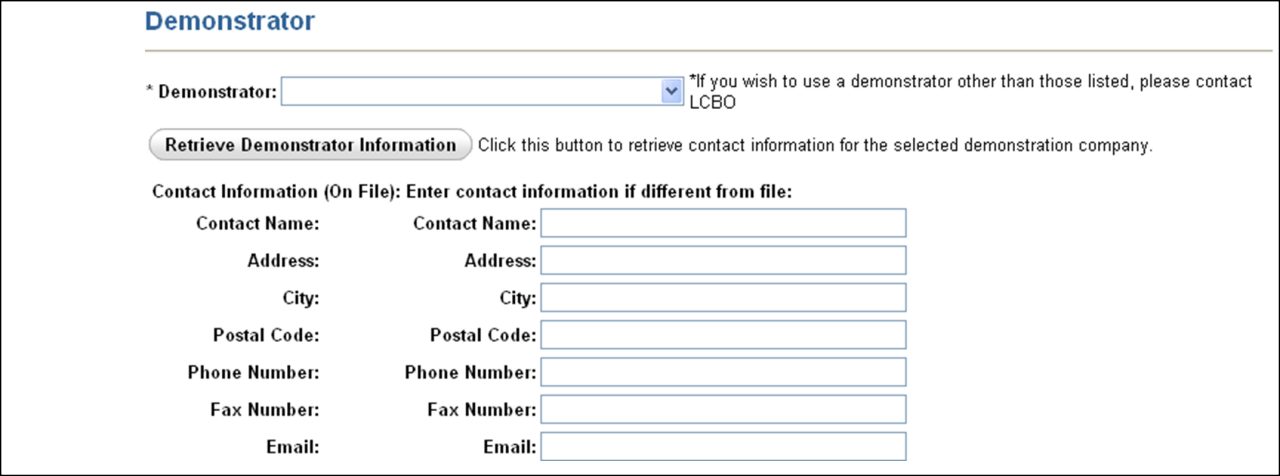
Entering Products
You must enter the LCBO numbers of the products to be tasted. If a store does not carry the product(s) entered that store will not come up as a choice in the selection of stores in the ‘Available’ box
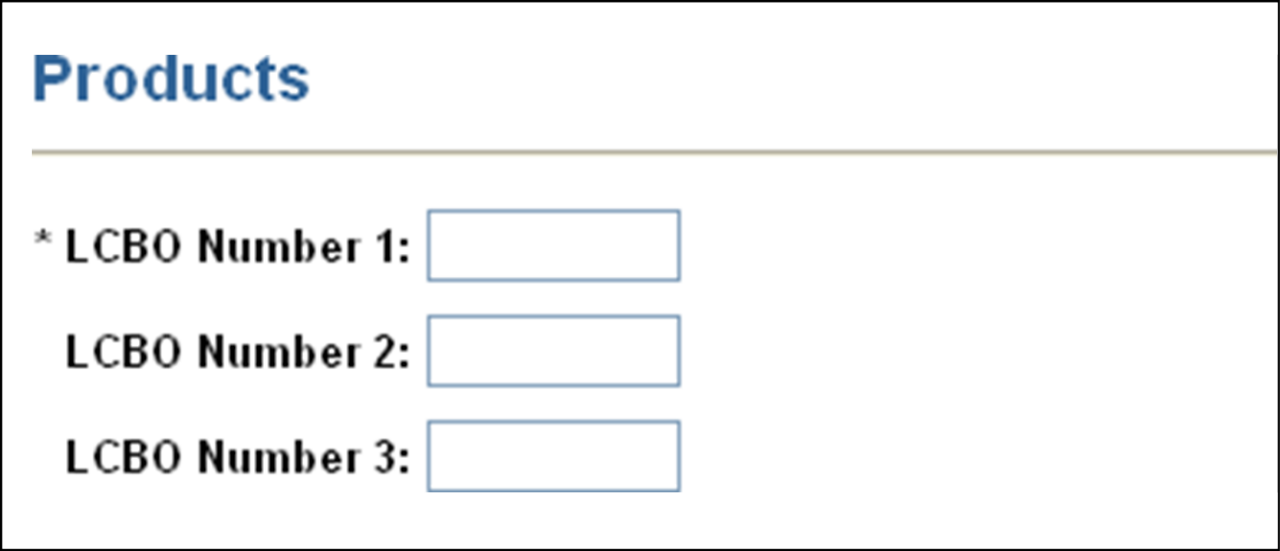
Application Screen – Days & Locations Detail
The system allocates tasting dates based on a "Priority Calendar" which ranks dates in the period based on highest selling dates. We do not book specific dates rather you can select prefered days of the week on the allocation. If you are not happy with the allocation you receive you may decline events or submit a new application in the period between the submission deadline and the final deadline of the period (1 week).
The last application will be processed at 9:30am on the day of the final deadline. DO NOT SUBMIT AN APPLICATION after 9:30am of the final deadline day.
You will have until 5pm on the day of the final deadline to decline any events you have been allocated.
When the final deadline passes, agents are responsible for all costs associated with the tasting. No Applications should be submitted after 9:30 am on the final day of the periods booking week. The application will not be allocated events.
Adding Stores to the Application
To add stores to your application you must transfer them from the left-hand store ‘Available’ box to the right-hand store ‘Selected’ box. This can be done by highlighting the store or stores with your mouse and then clicking on the select arrow button or by double-clicking the store text line.
You can remove stores from the right-hand ‘Selected’ box, in the same way, using the deselect arrow button.
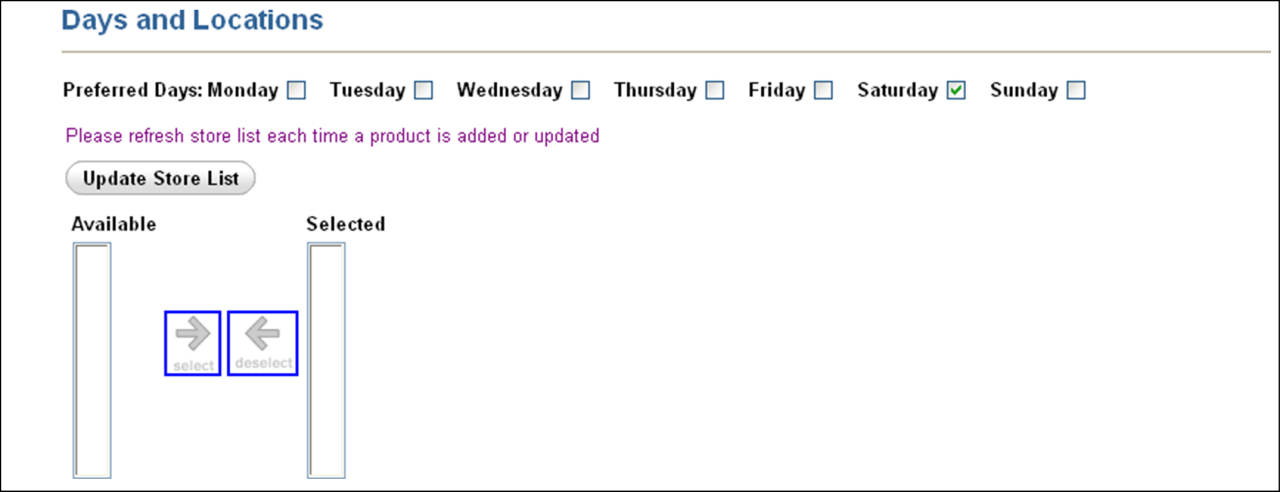
Once you have completed selecting the stores you may choose either ‘Save Draft’ which
allows you to recall and continue working on the application or ‘Submit’ the application
for consideration after which you can no longer make changes to it.
If you choose to ‘Submit’ the application you must agree to the terms and conditions by checking off the box above and to the left of the Submit button.
After either clicking on the Save or Submit button, the ‘Cancel’ button returns you back to the default Tasting Application Search screen. If you do not wish to Save or Submit the application, click on the Cancel button and the application will not be saved.
To find applications you have either saved or submitted select the ‘Search’ option on the left-hand side command bar.
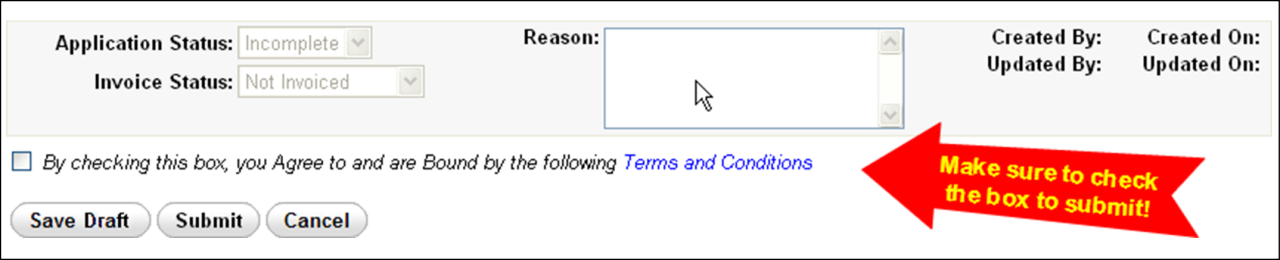
The search function is controlled by the ‘Search’ button to the right of the command bar on the left side of the screen and the ‘Turn’ textbox immediately below the ‘Search’ button. Ensure that you select the correct turn to filter your applications properly.
Application Status
The applications for the specified period will appear and on the right side of the screen status of the application is displayed.
"Incomplete Application"
If the status is Incomplete then you must submit the application.
Incomplete applications will not be considered for booking as they have not been submitted, so we recommend that before a deadline you ensure that all your applications for that period are ‘Pending’.
"Pending"
The application has been submitted but tastings have not yet been allocated
"Processed"
The allocation is complete and the Recap Report can be run to find awarded tastings.
"Cancelled"
If the application is Cancelled this can be because the application was unsuccessful in getting any tastings or you requested that it be cancelled, if you’re not sure why the application was cancelled then contact InstoreTastings@LCBO.com
Drafts
You may continue to work on applications that have been saved as drafts but after the application has been submitted you can no longer access it to make changes. It is recommended that you save applications as drafts until you are finished adding stores to them and submit them only when they are complete.
How do I see what I have been allocated?
To review what has been booked select the ‘Reports’ tab from the command bar at the top of the screen this will take you to the ‘Reports’ page.
By selecting the Recap Report you will get a full summary of tastings booked for products under your agency number.
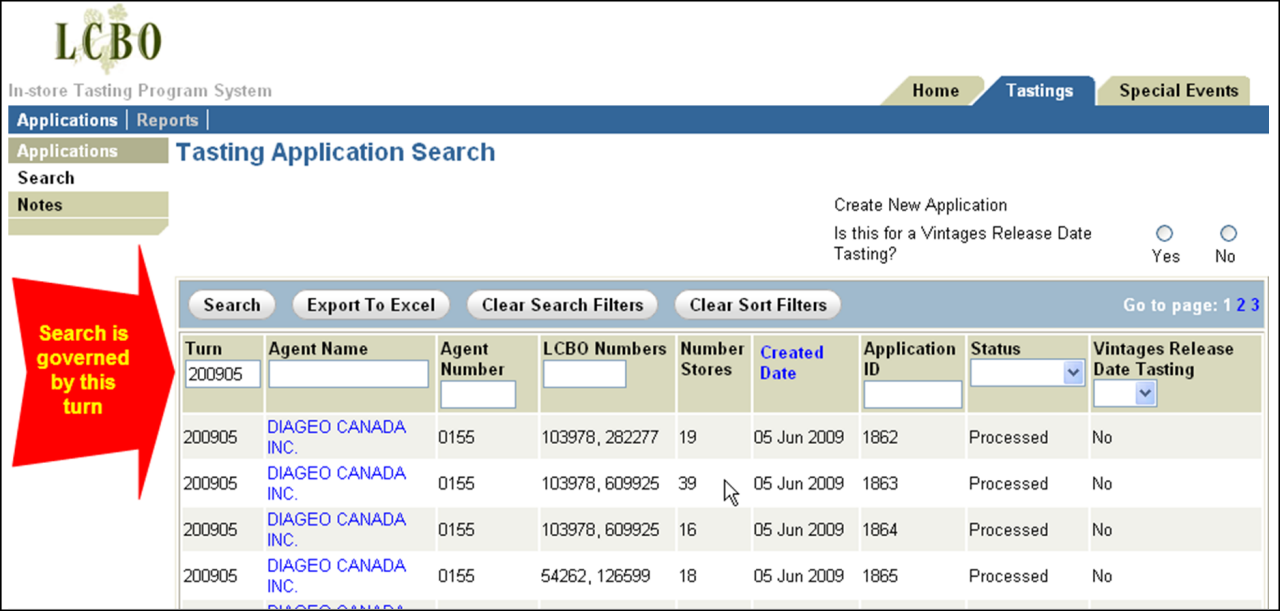
Vintage Release Tastings
There are two differences with Vintages Release Day applications, a restricted number of stores to choose from and date rather than day selection.
The ‘Available’ stores are already listed in the Vintages Release Day application as it does not check products against store inventory. If the Vintages Buyers approve your application the product will be sent to the stores approved by the Store Allocations Coordinator in time for the tasting.
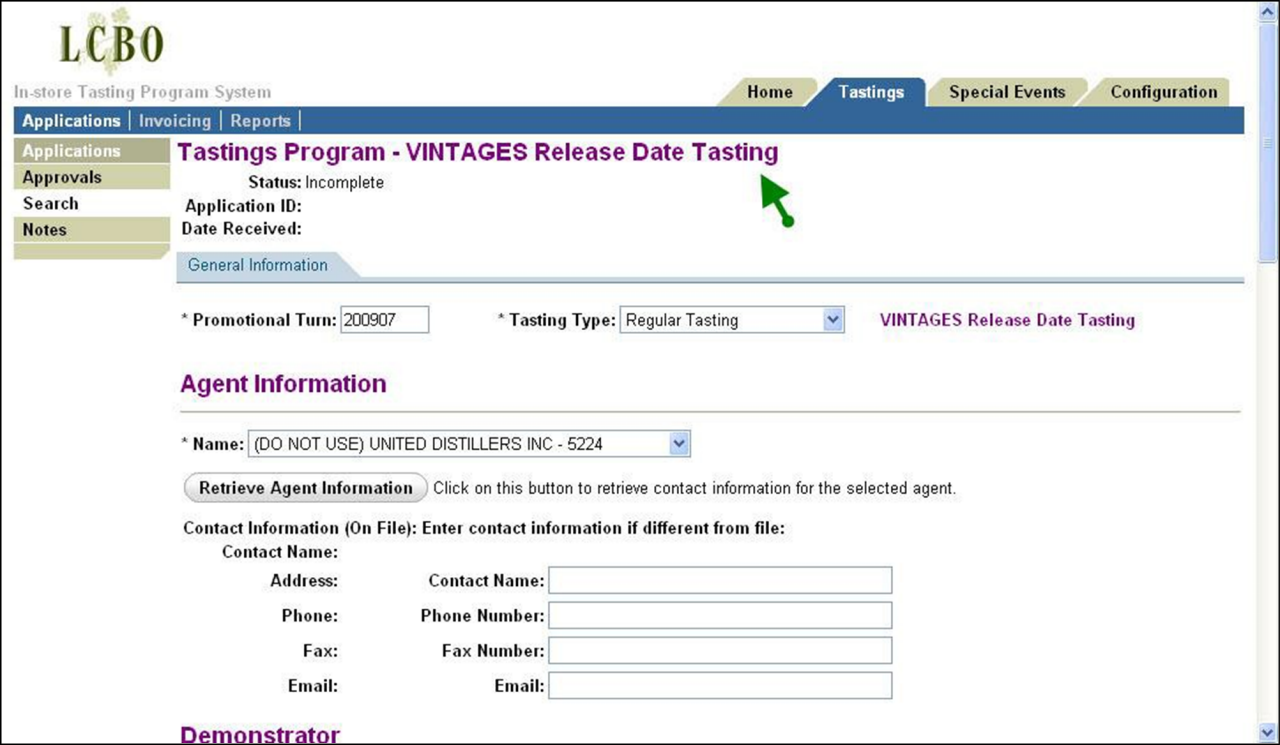
You may select one Vintages release date from the calendar (and only Vintages release
dates as other date selections will be disregarded).
All Vintages Release Day applications are approved by the Vintages buyers and you must
run the Recap Report, as explained below in order to determine whether your
application has been approved.
Other than the application process Vintages Release Tastings are subject to the same execution
requirements as regular in-store tastings.
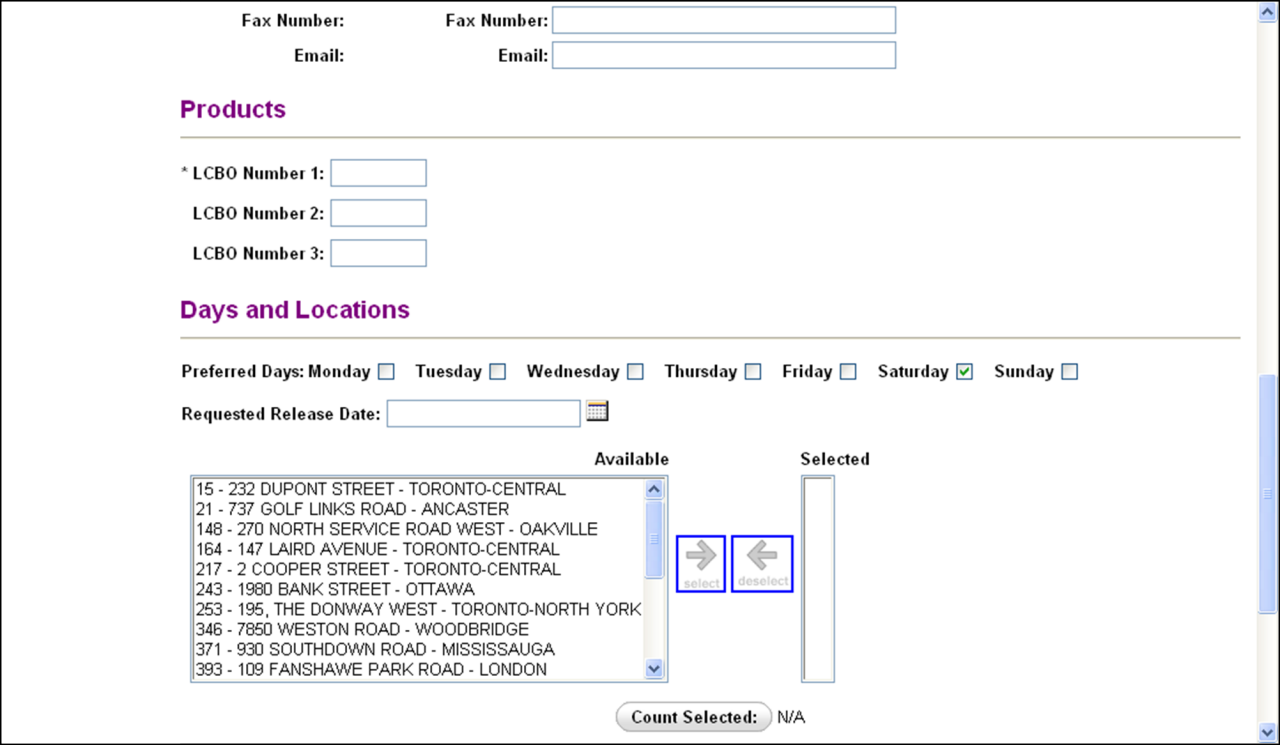
Pulling Your Recap Report/Schedule
The first selection is the ‘Recap Report’ which provides an up-to-date record by agent number and period of what has been booked by store, date, and shift.
Use the drop-down menu to select the thematic period.
The Recap Report will take a few minutes to process and will be downloadable to EXCEL format.
You may select the ‘Store Availability Report’ from the command bar at the left side of the screen. The ‘Store Availability Report’ provides an up-to-date record of dates and shifts by store that remain available during a thematic period.
When the booking process for each thematic is complete a notice will be posted on the home page advising you of the pick-up deadline date. The first two days of the pick-up period will be for cancellation and the remainder, usually two days, will be for available stores and dates.
If you wish to book a tasting within the period, these are called ‘ad hoc’ tastings, an application must be submitted using the same procedure described for pick-up bookings. You cannot try to book ‘ad hoc’ tastings for future periods – all bookings for future periods will be handled by IMAGE allocation.

Deadlines
The Submission deadline is the first allocation deadline. You may resubmit applications and decline bookings up until the final deadline. Once the final deadline has passed the agent is responsible for all charges associated with the booking.
Do not submit new applications on the final deadline day unless you are willing to accept any bookings that are allocated as you will be responsible for the booking and they cannot be declined.
